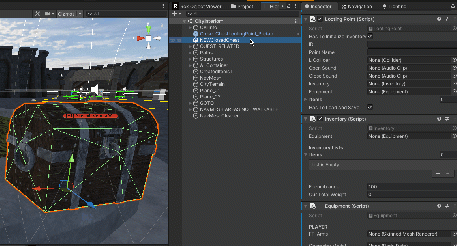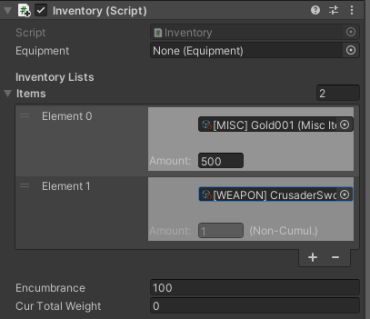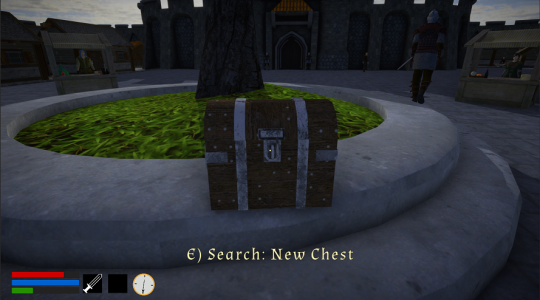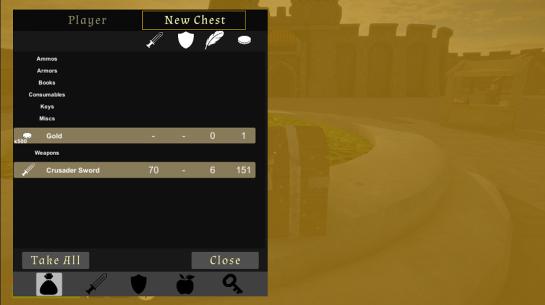Difference between revisions of "Creating a New Looting Point"
(Created page with "In this tutorial we are going to create a new Looting Point, starting from an empty 3D Model, and place few items in it. == Setting up the GameObject == Open a Cell, such as the "CityInterior" and drag and drop your 3D Model in the world, making it a Looting Point is just few clicks away: 1) Set its Tag to "'''RPG Creation Kit/Looting Point'''". 2) Add a Physical Collider (non-trigger) to it. 3) Add a "'''Looting Point'''" component to it. 4) Add an "'''Inventor...") |
|||
| Line 20: | Line 20: | ||
[[File:Newlooting 1.gif|457x457px]] | [[File:Newlooting 1.gif|457x457px]] | ||
'''''GIF, click on the image to view it.''''' | |||
Latest revision as of 10:07, 21 August 2023
In this tutorial we are going to create a new Looting Point, starting from an empty 3D Model, and place few items in it.
Setting up the GameObject
Open a Cell, such as the "CityInterior" and drag and drop your 3D Model in the world, making it a Looting Point is just few clicks away:
1) Set its Tag to "RPG Creation Kit/Looting Point".
2) Add a Physical Collider (non-trigger) to it.
3) Add a "Looting Point" component to it.
4) Add an "Inventory" component to it.
5) Add an "Equipment" component to it.
Looting Point Component
Once your GameObject have all of the above components, the next step is to configure the Looting Point component.
The first thing you should do is to reference the "Inventory", "Equipment" and "L Collider" fields, you can do it so by dragging the same GameObject into these fields:
GIF, click on the image to view it.
Then you may want to set the "Open Sound" and "Close Sound".
At this point, it is a good idea to make this object a Prefab, so that when you will want to add a new chest, you will only have to set its unique ID. You can take as a reference the Prefab "ClosedChestLootingPoint_Prefab".
Return to the Object you've dropped in the scene, the last step is to give this Looting Point an unique ID and a non-unique Name.
I'll set mine to:
ID: NewChestTutorial001
Name: New Chest
Adding Items to the Looting Point
At this point, you have a working Looting Point, you can try to start the game and run to it. The Looting Point will work, you will be able to put items into it and it will be saved on your Save File.
It is probably a good idea to make that the Looting Point have some default item in it, to do that, all you have to do is to add Items to the Inventory component of the Looting Point, I'll add 500 golds and a sword to mine: