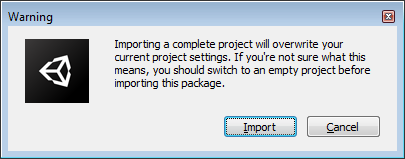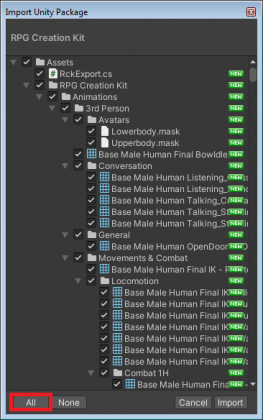Difference between revisions of "Installing the RPG Creation Kit"
| Line 7: | Line 7: | ||
When importing the package you will be prompted with a this window: | When importing the package you will be prompted with a this window: | ||
[[File: | [[File:Installing_1.png]] | ||
You need to click "'''Import'''" and override the Project Settings. | |||
Next, you need to select what to import in the project, obviously you need everything, so click the "All" button and then "Import". | |||
[[File:Installing_2.png|420x420px]] | |||
Once everything is imported, check the console to see if there are any errors, click the Play button and if the game starts everything should be ok. | |||
== Layout and Verification == | |||
Before going forward, I highly suggest you to use, at least at this stage of learning, the "RPG Creation Kit Windows Layout", as the layout of the windows is a fundamental part of the workflow. | |||
On the top-right of the screen click on "Layout -> Import File" and import the file " | |||
Revision as of 01:32, 6 February 2022
This article is dedicated to the installation of the RPG Creation Kit and the checks to perform in order to know if everything installed correctly.
It is highly recommend to create a new Unity Project to have a fresh and clean installation and to keep the project clean during the "Getting Started" tutorial series. The project was made with Unity 2020.3.25f1, and it should support any newer version.
Installation
When importing the package you will be prompted with a this window:
You need to click "Import" and override the Project Settings.
Next, you need to select what to import in the project, obviously you need everything, so click the "All" button and then "Import".
Once everything is imported, check the console to see if there are any errors, click the Play button and if the game starts everything should be ok.
Layout and Verification
Before going forward, I highly suggest you to use, at least at this stage of learning, the "RPG Creation Kit Windows Layout", as the layout of the windows is a fundamental part of the workflow.
On the top-right of the screen click on "Layout -> Import File" and import the file "