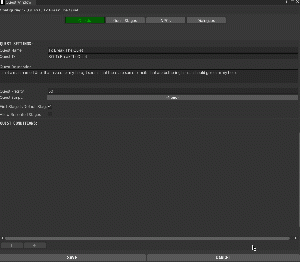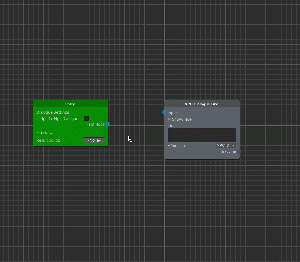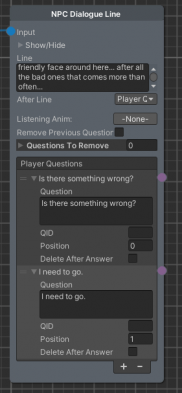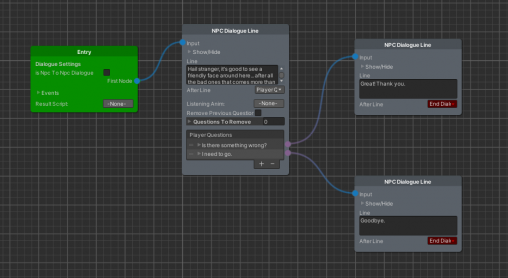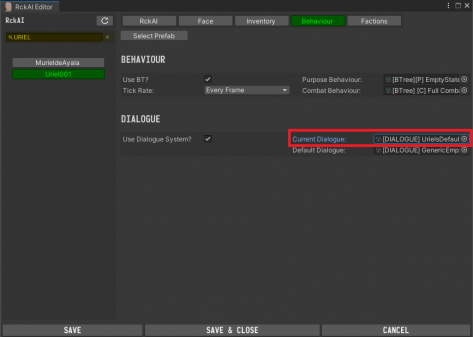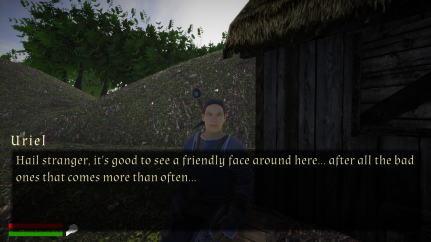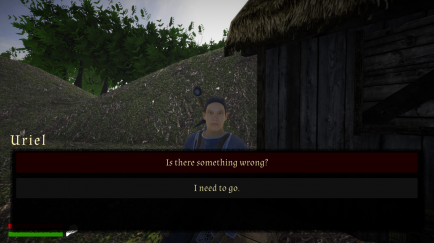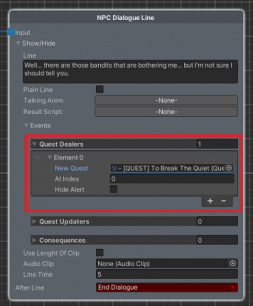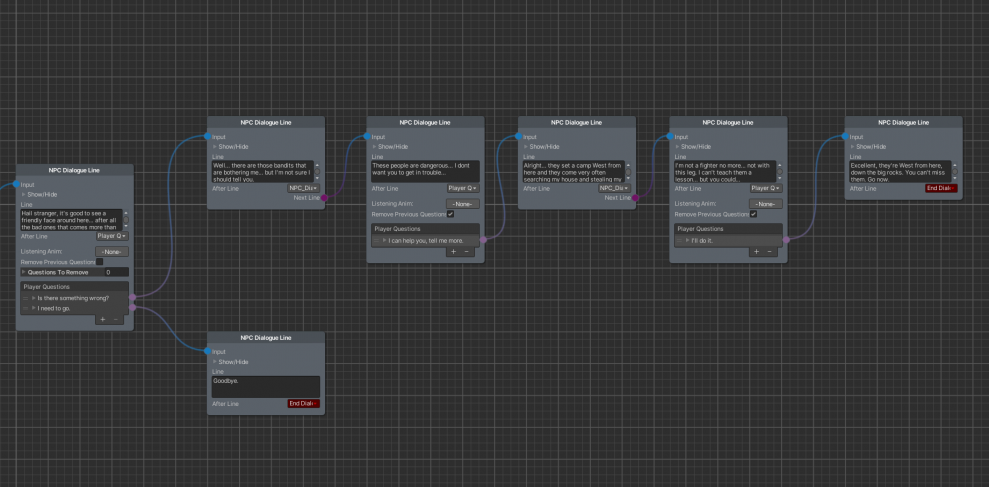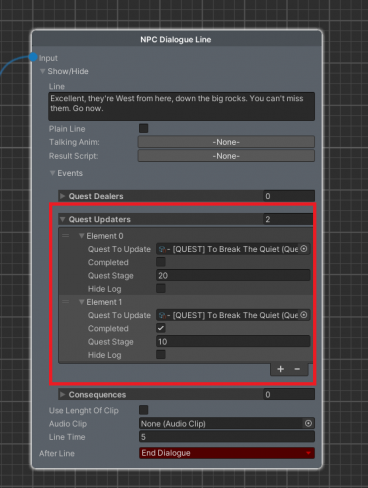Your First Quest
In this tutorial we will use the NPC we've created in the NPCs Creation and the Cell we've created in the Creating your First Cell tutorial to create a fairly simple quest step by step.
Designing the quest
The first thing that we are going to do before actually doing anything is to design the quest. It is a good idea to think about the quest you want to make, the stages and how it should proceed before you actually start implement anything.
In this tutorial our quest is titled "To Break The Quiet", and it will go this way:
We'll encounter Uriel, the NPC we've created in the previous tutorial sitting peacefully outside his shack. If the Player goes and talk to him he will ask for our help. He will say that there are some bandits that are bothering him and stealing in his house, and that shortly they will come back. Additionaly, he'll say that they often setup a camp near his shack. If the Player accepts to help him, the quest will start and he will have to go and clear the Bandit camp, then return to Uriel to let him know all the bandits died. Uriel will then reward him with 200 golds.
Creating the skeleton of the Quest
Let's go ahead and start developing our quest. The first thing you have to do is to organize your project, create a folder and name it "To Break The Quiet", we'll insert everything related to this quest inside this folder.
Go ahead and create a New Quest by right clicking in the project window -> Create -> RPG Creation Kit -> Quests -> New Quest and name it "- [QUEST] To Break The Quiet", then open it in the Quest Window by clicking "Configure Quest" in the Inspector.
Set the name, ID and description of the quest, I'll have:
Quest Name: To Break The Quiet
Quest ID: SQ_ToBreakTheQuiet
Quest Description: I met a man named Uriel that asked for my help, it seems that there are some bandits that are bothering him... I should give him my help.
We don't need to move anything else for now, switch to the "Quest Stages" tab and right click in the list on the left, then click "New" to create a new Quest Stage. Insert the ID of this stage to be 10 and now we have to configure the Quest Stage on the right.
The description will be: Learn more about the Bandits that are bothering Uriel, and I will also check Display Log Entry, because I want this Description to show up on the screen.
Then go ahead and create a new Quest Stage, it will have as ID 20 and the description will state: "Kill all the bandits in the camp West to Uriel's shack". I'll still have checked the Display Log Entry because it is an objective I want the Player to see.
Create another stage, Stage 30 and set its description to be: Speak to Uriel to collect your reward, again, this will have Display Log Entry set on true. This one will have the checkbox Complete Quest set to true, since when this stage will be completed, the quest will end.
Now if we analyze those three stages, when played sequentially they describe exactly our quest.
We're done creating the Skeleton of the quest and we now have to create the implementation of it.
Implementation - Entry Point and Dialogue Creation
The first thing that we are going to build for this quest, is Uriel's Default Dialogue, more specifically, this is the dialogue that Uriel will have as soon as he gets instantiated, and the first that will run if the Player speaks to him. The reason why we start with the Dialogue, is that it is the Entry Point of the quest, that simply means it is the thing that will make the quest start.
Create a new folder inside the previous one named "To Break The Quiet" and create a new Dialogue by right clicking in the project window -> Create -> RPG Creation Kit -> Dialogues -> New Dialogue Graph.
An empty Window will open, close it for now and let's rename the file to "[DIALOGUE] UrielsDefaultDialogue". In the Inspector we have to insert an ID for this dialogue that must be unique and not shared with any other ID. I'll insert "DIALOGUE_UrielsDefaultDialogue".
Now you need to do the most important thing, which is Updating the Databases. Check for the tool-bar on the upper-left part of the screen, click on "RPG Creation Kit -> Update All Databases". A short loading will happen, and your new dialogue will be included in the Dialogue Database, also check the console for any error. If there's any, you may have inserted an already used ID, so change the ID and try again.
Now you can double-click on the file or click "Edit Graph" from the Inspector to reopen the Dialogue Window and start making the dialogue.
We've seen how Dialogues work in the previous tutorials, every Dialogue must start with an Entry Node, so let's add it.
Right click anywhere in the Window -> Dialogue System -> Entry, and a new Entry node will appear. We don't need further action for it, so let's go ahead and keep creating our Dialogue.
I want Uriel to greet the Player as soon as the Dialogue start, and then ask for help. We can have the NPC saying a line with the "NPC Dialogue Line" node, so let's add it. Right click anywhere in the Window -> Dialogue System -> NPC Dialogue Line.
That will add the node inside the Graph, now to make this NPC Dialogue Line the first thing that happens when the Dialogue starts, we need to connect the First Node of the Entry to the Input of the NPC Dialogue Node. You can do this by clicking and holding on the blue "First Node" dot and dragging the line to the blue dot "Input".
Now what we need to do is to fill the information inside the "NPC Dialogue Line" node.
The only thing that is currently displayed is the "Line", which represents the text that will be displayed to the Player while the NPC speaks this line.
So let's fill it, I'll write inside:
"Hail stranger, it's good to see a friendly face around here... after all the bad ones that comes more than often..."
Now you can click on "Show/Hide" to unveil hidden settings.
You can ignore most of the things for now, the "Plain Line" will be set to false since we want this dialogue to stop the Player and use the full interface, it will trigger no Events. You may just want to set the "Line Time", which is the time in seconds that will pass before this line is considered spoken.
Click again on "Show/Hide" to make the Node occupy less space,
What should happen next is that the Player will have to say something, for doing that we can use the After Line of the NPC Dialogue Line node, click on it and select "Player Questions".
More settings will appear, we can ignore everything for now and jump to the "Player Questions" list, click on the + button two times to add two things the Player will be able to say.
You'll notice that Elements will appear in the list with a violet dot right to them.
Let's open Element 0 by clicking on it.
Here you can configure what you want to say and how questions should appear in the UI. For Element 0 I'll have as question "Is there something wrong?" and it will have the Position 0, that means it will always be on the top of the Dialogue Interface.
For Element 1, the Question will be "I need to go" and the position will be 1.
The checkbox "Delete After Answer" is used for deleting the question from the current dialogue interaction after it has been selected, it is not needed for now.
Perfect, what we need to do now is to tie those things the Player says to responses of the NPC and change of state.
In both cases, we want Uriel to reply, so I'll add two more NPC Dialogue Lines and connect each one with a Player Question.
I want to test if everything is good so far, so I'm going to set the After Line for both to "End Dialogue", so that we can have a correct graph (a correct graph is a Graph that doesn't have empty ports or references and generates no error while being executed) without adding more content to it.
The first NPC Dialogue Line will make the NPC say "Well... there are those bandits that are bothering me... but I'm not sure I should tell you" while the second one will make him say "Goodbye.".
If you did everything correctly so far, you should have this situation:
Hit CTRL+S and close the Dialogue Window.
What we need to do now is to assign this Dialogue to be the Default one that Uriel will use, so let's open the Rck AI Editor and let's search for "Uriel001".
Let's go straight to the Behaviour tab and let's change his Current Dialogue to the one we just created:
Click SAVE and close the Window.
At this point Uriel has the Dialogue we've just created, and if we'll talk to him he will use it.
So we can load the Main Menu scene and load a savegame prior to when we've meet Uriel (or create a new one). If we reach him and speak to him the dialogue will flow just as we would expect. Make sure to make a savegame now, you'll use it later when the Dialogue will be modified in the next steps.
Implementation - Quest Dealer
We've verified that our Dialogue works perfectly, now all we need to do is to keep adding content to it until it satisfies us.
So let's open the Dialogue again in the Dialogue Window.
What we should expand is the line that says "Well... there are those bandits that are bothering me... but I'm not sure I should tell you". In particular, I want this line to be the Quest Dealer, that means that as soon as this dialogue starts to get spoken, the Quest will start.
To do that let's expand the NPC Dialogue Line, click on Show/Hide and we are going to add a new Quest Dealer. Selecte the "New Quest" to be the one we've created and leave all the other settings to default.
Try to load the savegame now, if you select "Is there something wrong?" as soon as the NPC will start speaking, the Quest will be added and the objective displayed. Surely, nothing happens after that, the dialogue just ends, and if you keep talking to him you'll have a bug, the quest will be added two times.
We certainly don't want that, so we need to make sure this line gets played only once, and we can do that by continuing building our dialogue.
At this point we really just have to add NPC Dialogue Lines and Player Questions to form the dialogue.
Implementation - Stage 10
The Stage 10 starts as soon as the quest gets added, and it will be completed by continuing to speak with Uriel.
For this stage, I'll have Uriel describing the bandits and how they tried to attack him, after he'll do that, the quest will be updated since we will have completed this Stage 10, which was "Learn more about the bandits that are bothering Uriel" and the current stage will be Stage 20, which asks the player to kill the bandits inside the camp.
To do that change the After Line of this NPC Dialogue Line to be "NPC_DialogueLine", this allows us to make the NPC say multiple lines back to back. Add a new NPC Dialogue Line inside the Graph and connect it with the Next Line dot, then insert the text that you want Uriel to say.
At this point you just have to use NPC Dialogue Lines, After Lines and Player Question until you come up with a situation like this:
As you can see the Dialogue is pretty straightforward, and we want the quest to progress as soon as the last NPC Dialogue Line is played.
So what we'll do is adding Quest Updaters to it.
Click on Show/Hide and in Events add 2 Quest Updaters, one will be needed to complete the Stage 10, the other will be needed to set the current Stage to 20:
With this done, go back in the game, if everything is setup correctly when you'll go through the dialogue those things will happen:
- Quest will be added.
- Stage 10 will be the current stage.
- Stage 10 will be completed completed while speaking.
- Stage 20 will be the current stage.
But there's still a problem, when the dialogue ends, if you speak to Uriel again, he will still say us the same thing, and if we keep going on with the dialogue, the quest will be added again causing a bug, or at least a behaviour we certainly don't want.
And it's reasonable, because we've never told Uriel to change his Dialogue.
To solve this, we simply have to make Uriel change his Dialogue as soon as the previous one is completed, we can do this directly in the Dialogue Graph, using the Change Dialogue Node.